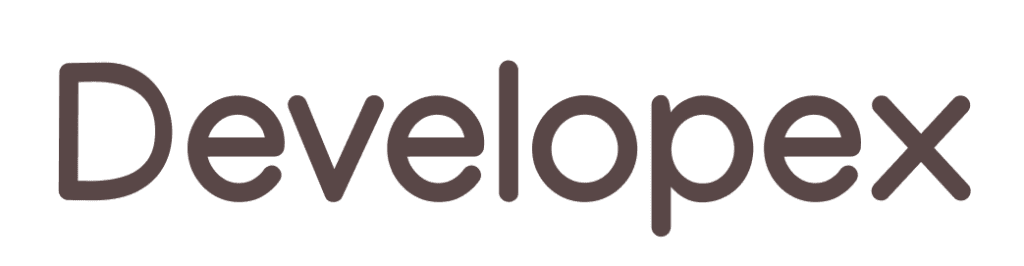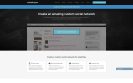If you make screenshots and share it to several people few dozen times per day you might appreciate the ability to do it quickly and in a secure way.
As a consulting organization we constantly share our screens to each other and to our clients. We often get bug reports and change requests in visual form. And there are a dozen of tools that offer functionality of screenshot capture (Evernote, OneNote, etc), screencast capture (Jing/Snagit, Screenr), files storage (DropBox, Box, Google Drive, OneLive, etc.). But there’s no tool that can have all of that in one application and combined with storage that I can trust.
Except this one tool 🙂 – Grabilla
What we like about it is that we can easily organize the storage so it’s either stored on our local file server or in a cloud storage provider such as Google Drive.
And of cause it is rich in functions like capturing screenshots, screencasts, video/audio capturing, animated gif, annotations from your desktop or web browser. And then store it in the Google service. Grabilla gives us speed and high awareness, the Google Drive gives comfort of sharing information with others. That is an important piece of strong base of DevelopEx communication. We are able to communicate quick and informative both with customers and between employees.
What we do.
Action 1. Click Grabilla icon on the taskbar.
Action 2. Select the desktop area we want to show others and click Grabilla’s Upload button.
Action 3. Open Google Drive, pick the uploaded picture up.
Action 4. Click Google Drive’s share button.
Action 5. Input emails of those people who should see new information and click Send button.
We need a few seconds to do these operations. But this is only half of advantages of Grabilla/Google Drive symbiosis. The second one is well-known features of the Google Drive. We can get access to files remotely both from PC and from mobile devices, open uploaded files in Google Docs and use all functionality of it online.
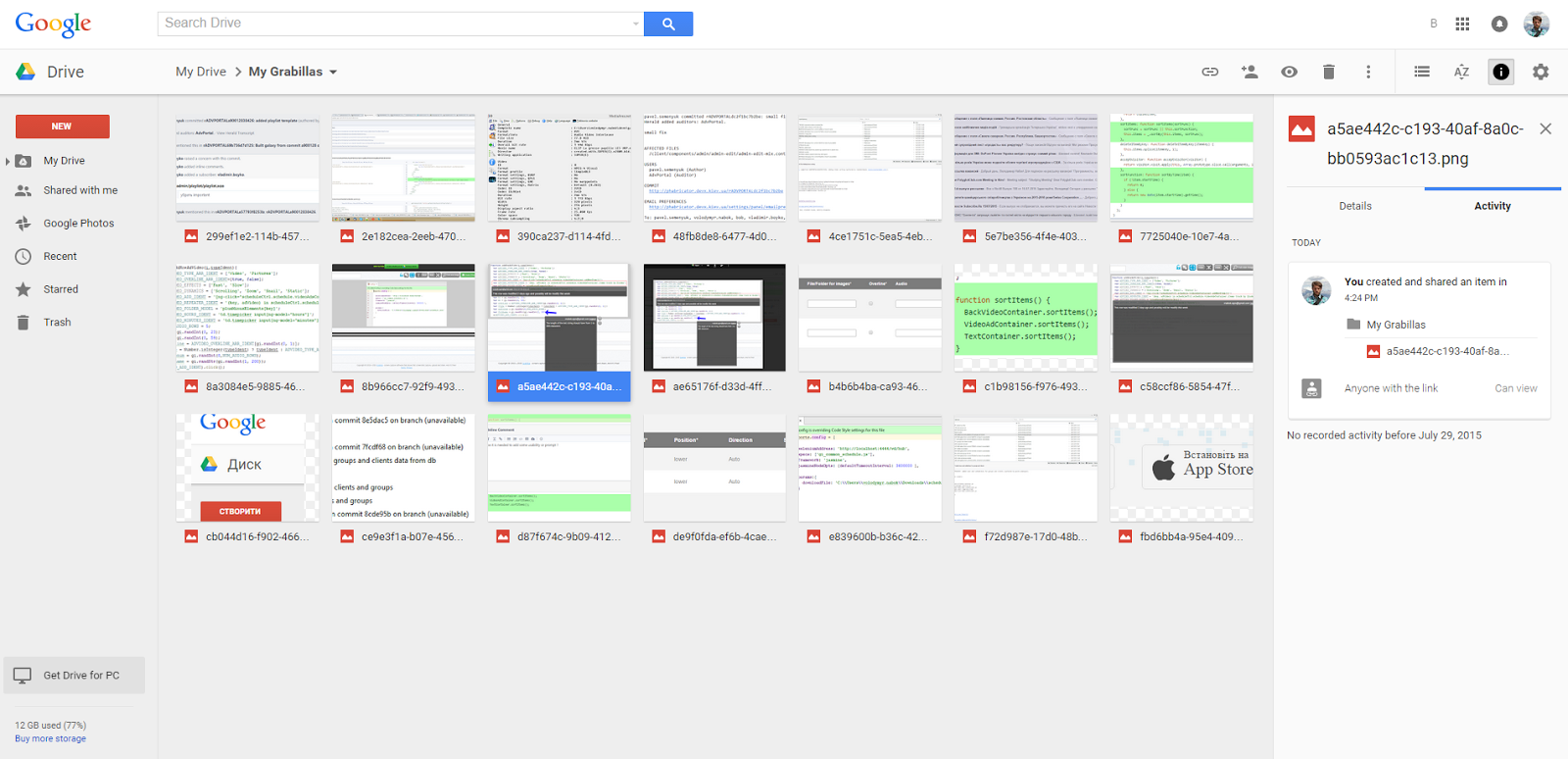
Typical Google Drive interface. My Grabillas folder created automatically when you upload first picture using Grabilla+Google Drive tool.
Often we need to add annotation or highlights (or blackout) to screenshot to explain something. Grabilla has tools to do it: borders, arrows, text and audio/voice commentaries. All changes are also saved in Google Drive.
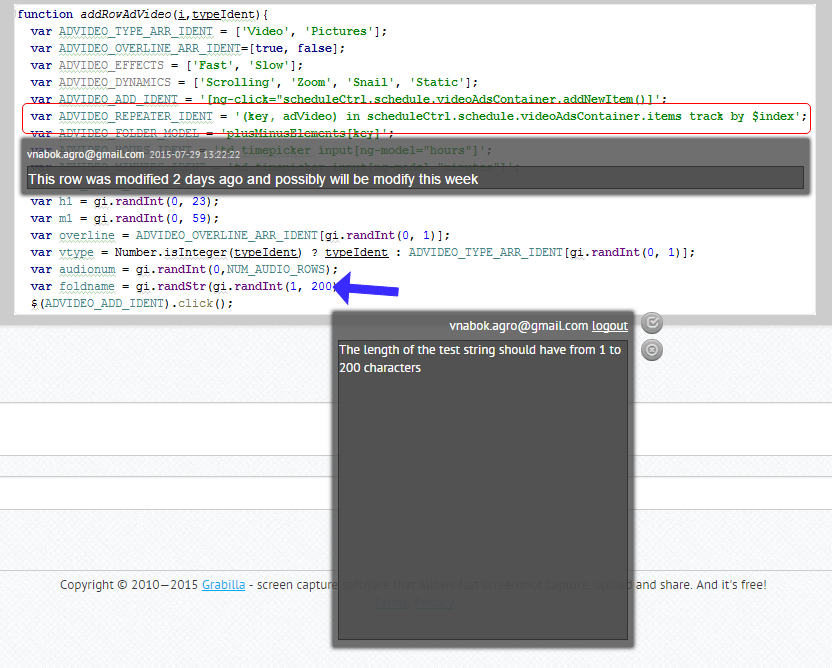
So, we don’t need to re-send updated picture to people because the updates appear on Google Drive image automatically.
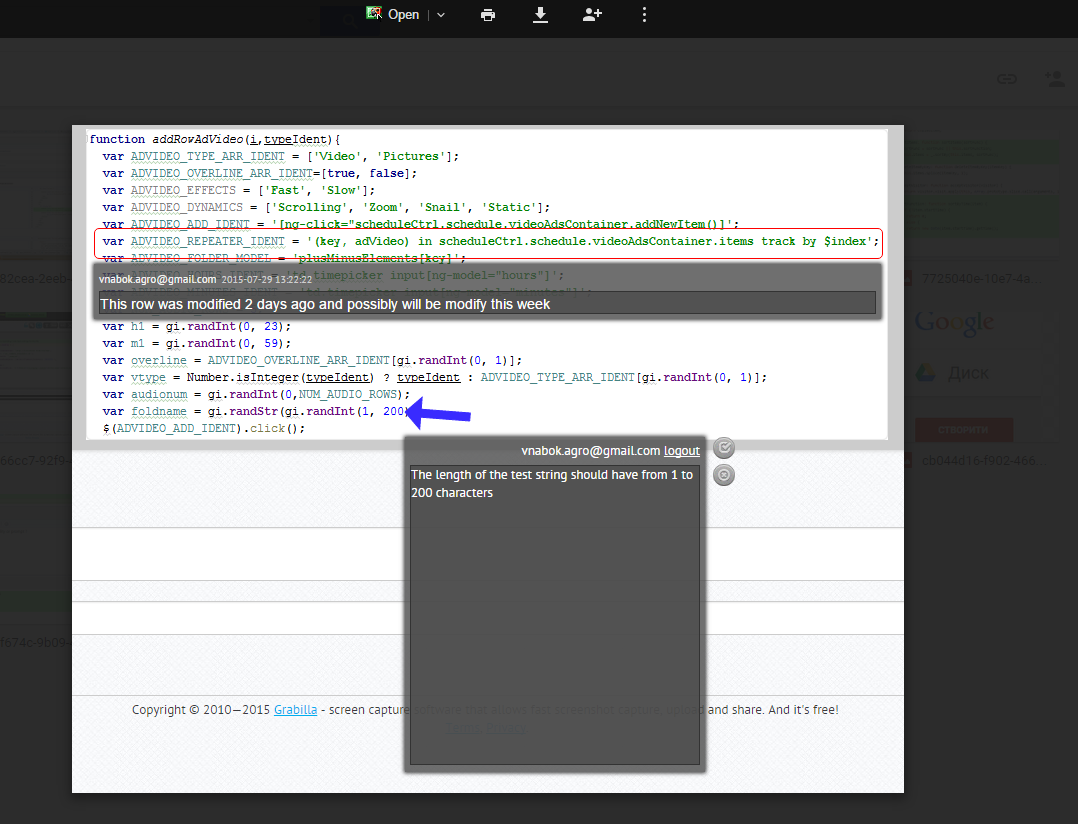
Add comments and annotations to screenshot online
All in all it is a fine tool which saves us hours of time and we don’t worry about storage security. Later I will also write how we use it in software projects as recording/bug reporting component that can be implemented easily. It gives great feature for projects where users need to explain something or train someone.